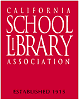From time to time, you will receive a "comment" on your blog that will cheer you on or give suggestions.
Week 1 Tips:
1. Read the ABOUT page. It has answers to frequently asked questions. You may want to refer back to this page from time to time as you work through the weekly lessons.
2. All of the lessons or "exercises" are on one page. Each lesson is also its own entry so you can click on a lesson title to be directed to its own page.
3. You may find it helpful or more fun to get yourself a buddy or bunch of buddies to explore the lessons with you. Working as a group, you can better cheer one another along or share discoveries.
4. Throughout the course, we encourage comments and feedback. Your participation is key to the success of this and future programs.
5. Each lesson is relatively short, particularly the first week's lesson. You will NOT be graded!
This program emphasizes and include curriculum connections. Explore, have fun, and enjoy the lessons. You must complete the entire course if you want to receive special recognition by CSLA. So, fasten your seatbelt, grab your mouse, and blast off !
Week 2 Tips:
1. Get yourself a small notebook or secret place to keep track of your passwords and logins.
2. You may encounter frustration as you set up your blog. The Blogger software interface is not particularly intuitive. Ask a colleague or one of us to help you if you get stuck. Try to get as far as you can by yourself. Remember this is about self-discovery and self-learning.
3. Privacy -- You may be concerned about privacy issues. When you create your blog, you may use any name you wish and reveal nothing about yourself. Look at some of the blogs already created. Try to guess who some of them are! The CSLA 2.0 Team will know your real identity because you must send us an email in order for us to track your progress. When the program is over, you have the option to delete your blog.
4. Signing On - If you create your blog in Blogger, you will always sign on as NEW BLOGGER. Follow the BIG ORANGE ARROW in the middle of your computer screen that says "Create your blog now" Then you will create a Google account which is simply any email address you choose that already exists such as, your work email address, a Yahoo email address, etc.
5. Once you create your blog, you may choose to change font, font size, add photos to your blog posts, photo of your avatar or other character on your main page, etc. Avoid black as a background -- hard on readers' eyes and printer ink! Much of these changes are done in the LAYOUT section.
6. Please remember your email, password and the blog URL you create. That is your responsibility. See tip #1 about a password notebook or secret place. Be creative or funny or whatever with your blog title. Don't you just love "Below Approach" or "Crowe's Nest."
7. Entries -- Please clearly identify which WEEK and which THING you are doing in a blog entry. This will make life easier for the CSLA 2.0 Team as it tracks your progress. It will also make your blog a much more useful reference tool for you.
Week 3 Tips:
1. Please remember to do the exercises and clearly label blog entries that are related to the exercises (WEEK 2, #3 First Post, for example.)
2. If you haven't already, add a photo to a blog entry. When you are in the COMPOSE mode of a POST, there are icons/symbols for Bold (B), T (Text color), etc. There is also one for inserting/uploading a picture or photo. Check it out. Photos can also be added to your template by using the Page Elements in the Layout section. Several of you have already figured out how to add photos, particularly for your profile photo. Keep the creativity and fun coming. This is a fun fun fun week!
3. This is a good time to add "Word verification for comments." Here's how:
-- Go to your blog. Sign in.
-- Click on "CUSTOMIZE." Go to "SETTINGS." Go to "COMMENTS"
-- One of the choices under "COMMENTS" (near bottom of page) is SHOW or HIDE "WORD VERIFICATION." Select "yes, show word verification for comments."
4. Blogger uses an automated classifier. Automatic spam detection is inherently fuzzy, and occasionally a blog is flagged incorrectly. If you get an email from from Blogspot saying: "Your blog at: [your Blog url] has been identified as a potential spam blog.To correct this, please request a review by filling out the form at: [ Their url]"Don't panic! Follow the instructions in the email and all will be fixed.
Week 4 Tips:
1. It is not too late to participate in this course. Exercises are short and fun.
2. To register your blog with the California School Library Association, please click here with blog title and URL. This is how we know you are participating, how we are able to track you and give you special recognition upon completion of all the exercises.
3. Did you know that you have some word processing capabilities when composing a blog post? Notice the tool bar with icons for bold, linking, adding images, font size and color, etc. Ask your colleagues or contact the CSLA 2.0 Team if you have questions. Remember this is about self-discovery and self-learning, so first give it your best problem solving effort.
4. If you encounter log-in problems with Blogger, it may be Blogger and not you. The application has been known to be problematic. Try again or let the CSLA 2.0 Team know.
5. As a reminder, Blogger is not the only blogging software but it is free. Wordpress is an option. At least one of our CSLA 2.0 Team uses Wordpress. See this blog.
6. You will learn about RSS readers, in particular, Bloglines. By the way, Google Reader is another option and preferred by some people.
7. We appreciate the feedback from you!
Week 5 Tips:
1. We're loving your blog titles! Check out your fellow participants' blogs and cheer them on by posting a "comment" to one of their posts.
2. You are doing a fabulous job with prose and photos!
Week 6 Tips:
1. By now, some of you might be feeling a bit overwhelmed with your regular job duties or entertaining summertime house guests, and feel that you don't have time for the School Library Learning 2.0 weekly lessons.
2. You have time. You'll find that some of the lessons go faster than you expected. And some go slower. Most are pretty fun though!
3. You do not have to create a Flickr account to download an image from Flickr for the image exercises.
4. Doing the tutorials or reading the resources suggested for each lesson really helps to prepare you to do the exercises.
5. You don't have to like or embrace or adopt any of the tools you are learning about. Remember this program is about exploring and being exposed to emerging technologies and to get you thinking about the tools for professional and personal use. The CSLA 2.0 Team is enjoying reading your observations in your blog posts about the tools. We learn a lot from each and every participant. Thanks for sharing your discoveries and curriculum connections.
Week 7 Tips:
1. You probably already know a bit about wikis especially if you know about Wikipedia, the community built encyclopedia. Most California cities, airports, mountains, parks, etc. have an entry in Wikipedia. Actually, come to think of it -- what doesn't... Search to see what is entered for "teacher librarian."
2. One of the driving forces for why wikis are so popular is the idea that communities of people with a vested interested or expertise in a topic work together to create content. You are an author who may write and edit material just as you do with your personal blog.
3. Ah, the downside to wikis .... is the information accurate? Is it reliable? Is it current? Is it a good example for teaching students the concept of "verify."
4. Look at your co-workers' blogs and leave them comments. We bet you'll learn from what they have written besides being entertained with super prose and photos.
Week 8-9 Tips:
1. Some of you are having problems making your Bloglines reader public. First, this is completely optional. If you choose to make it available: How to find your public Bloglines URL: 1. Click on the Share tab within your Bloglines account:2. Scroll down the right screen pane and locate the public URL or To share your blogroll, log into your Bloglines account. Then, click on "Account" in the upper right corner. Click on "Blog Settings," in the middle near the top. Type in a user name if you haven't yet. For "Show my Blogroll" click next to "Yes, publish my blogroll." Click "Save changes."
2. Rollyo - adding a search roll to your blog is completely optional. However, if you choose to do so: In Rollyo you can add the search roll you create to your blog by going to the "tools" link at the top of the page. Click on "Put a Rollyo Searchbox on your site." Scroll down to where you see three grayish boxes in columns. In the "Searchrolls" box click on the searchroll that you want to add to your blog. Click on the right facing arrow to add it to the "Searchbox Rolls"column. Select the style of searchbox you want. There is a preview on the right when you choose the various types. In the far right column, titled "Copy and Paste Code," highlight all the text in the white box. You can just click in the box and then press CTRL+A. Copy this code (CTRL+C). Log into Blogger and go to the layout page for your blog. Click on "Add a page element" wherever you want the search box to appear. In the box that pops up, find where it says "HTML/JavaScript" and click on "add to blog." Enter a title, then paste (CTRL+V) the code into the content box. Click "save changes." Preview the layout and be sure to save the changes before you leave the layout screen.
3. If you aren't able to finish in time or for those who weren't able to participate, the blog will remain online indefinitely for further self-discovery opportunities. This course is for you to learn and grow on. Best wishes.